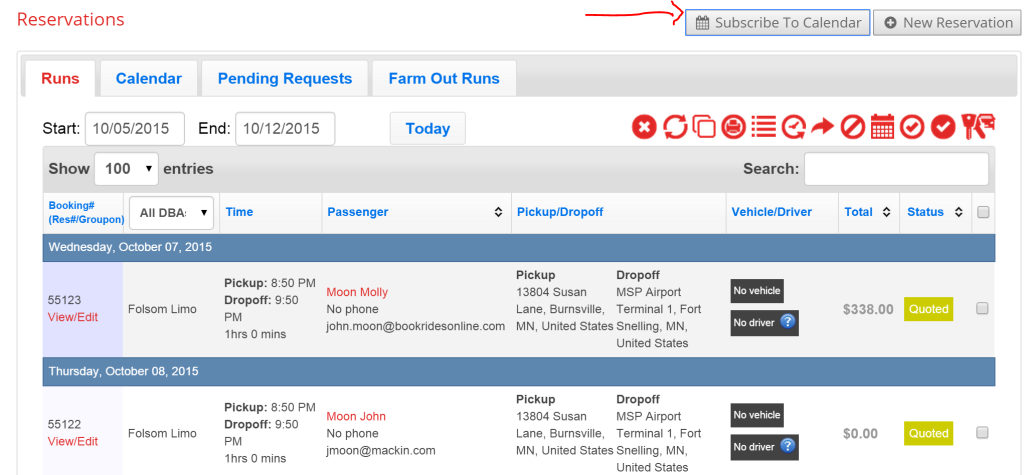Book Rides Online provides an easy way for you to view your reservation calendar on all your favorite devices and 3rd Party software. If the program you use allows you to subscribe to an “internet calendar”, then you can easily sync your device with your calendar.
For the purposes of this how to, we’ll show you how to subscribe using Google Calendar, but the steps would be very similar with most other 3rd party calendars. Go to the Reservation page, and in the upper right hand corner of the page click on the “Subscribe to Calendar” button.
You’ll see a pop-up box that gives you your unique subscription link which you will need to copy. In your Gmail account open your Google Calendar. In the left-hand column you’ll see a section near the bottom called “Other Calendars”. Click on the drop-down arrow and select “Add By URL”. Paste the URL you had copied over from Book Rides Online. You’re done! You should see your reservation schedule load immediately.
There are a couple of important things to note about the Calendar Subscription feature:
- The calendar is read-only: this means that making changes to an event in the calendar will not update the reservation in the system
- The calendar feed only shows a week in the past and all reservations going forward. This is to help optimize the speed with which events get synced.
- Some calendars cache the feed. Google Calendar for example may only refresh calendars once an hour or sometimes as little as once a day, which means your calendar may not always be up to sync.
- The Calendar feed works with most calendars! We’ve tested on Outlook, iPhone, and Google Calendar which should give you pretty good coverage as far as which programs you choose to use to subscribe to your feed.
We have even more helpful tips on our blog post with links to instructions on how to set up Outlook and iPhone calendar here.