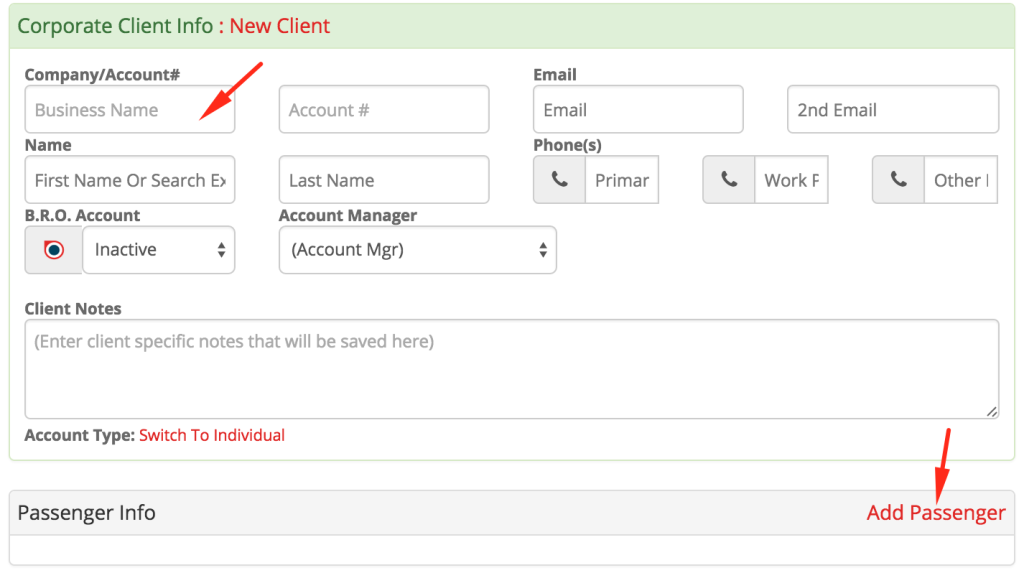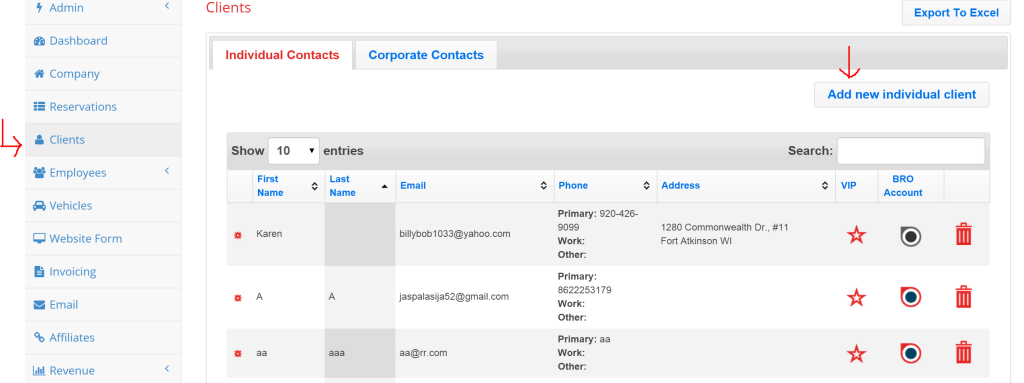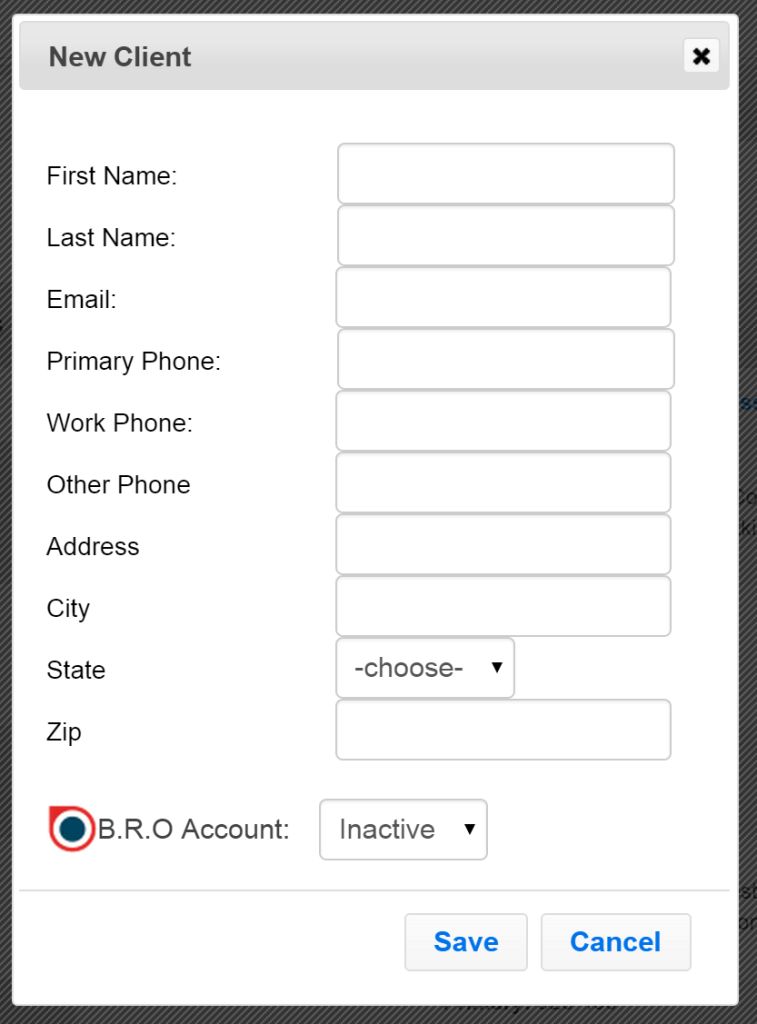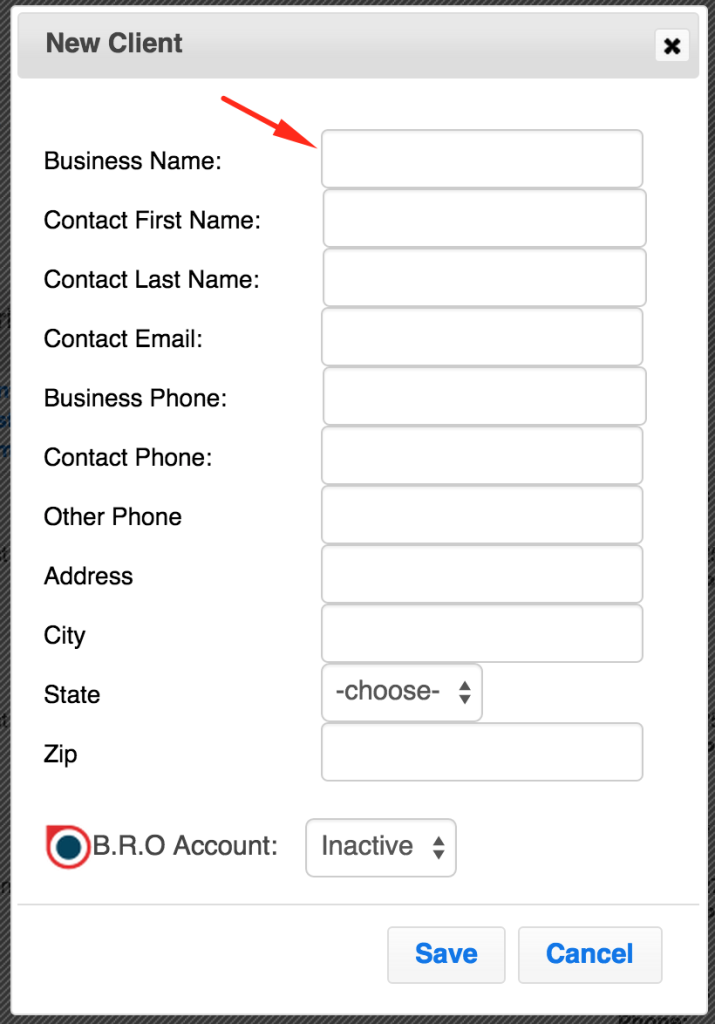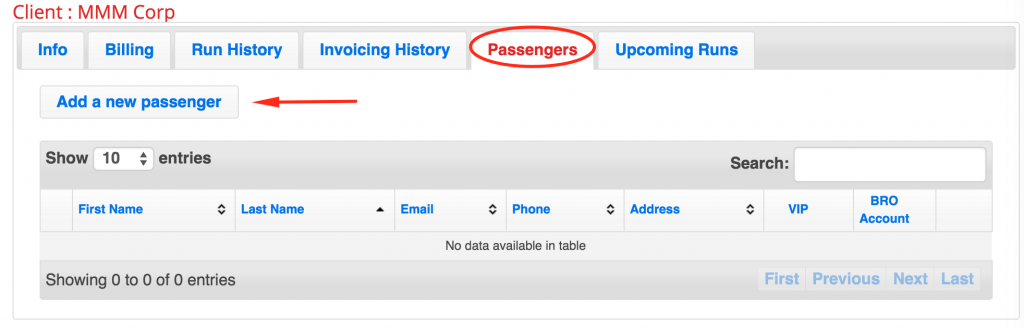There are two ways to set up a new client into your client database. Book Rides Online will automatically create a client profile for any new names that are entered into a reservation. It will use the name and information that you enter to create a new profile for that client.
If either the pick up or drop off address is their home address, you can save this to their profile by checking the checkbox with a little house located next to it. Any information that Book Rides Online enters into a client profile for you can be edited at any time. Don’t know how? See our tutorial on Editing Client Information & Billing.
If you are adding a new client from within a reservation but it is a corporate client, be sure to click the link at the bottom of the client info that says “Account Type: Switch to Corporate”. This will allow you to input a new Corporate Client.
Enter the business name and main contact information.
You can then input the passenger information by clicking this “Add Passenger” link. Each passenger that you input will have their own profile set up under the Corporate Client’s profile under the tab marked “Passengers”.
You can also add new clients from the “Client” page (especially when you’re first setting up your Book Rides Online account). First go to the “Clients” page.
There are two tabs for clients under this page: Individual and Corporate. For either one, you’ll find the button for adding a new client in the upper right corner.
A form will pop up asking for basic client information to set up the initial client account.
Fill out the basic information and then use the drop down to choose whether you want your client to have an “active B.R.O. account” or not. Once the form is completed, be sure to press save. You can always go to a client’s profile to add more information.
If you’re adding a new Corporate Client, the window will be slightly different and ask for a Business Name and main contact information.
Be sure to press save after you’ve added the new business. You can now go in under the business name listed in your corporate clients and open it up. There will be a tab marked “corporate contacts” that will allow you to set up each passenger that you drive for this business.
Within a Corporate Client account, you can also add new passengers. If you drive a group of people from one business you can have multiple passengers listed under the same corporate client. To add new passengers under a corporate client, first open the corporate client’s account. Find the tab marked “Passengers”. You’ll see a button marked “Add New Passenger”.
You will have a form to fill out about the new client exactly like when you add a new individual client. Be sure to press save and now you have passengers listed within a corporate client account.
**Don’t know what a client “B.R.O. Account” is? If a client has a inactive BRO account it means that their account is really more of a customer profile for you to use. If you’d like to give your clients the option to sign into an account where they can change their information, enter billing information safely and request reservations, you can turn their account to “active” and it will send them a username and password to sign into their account.**