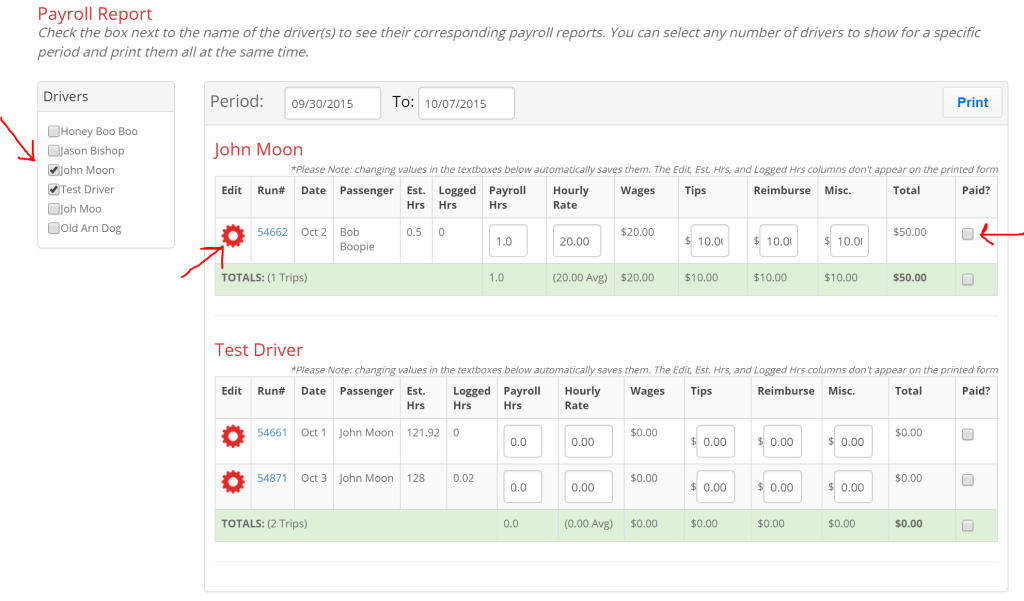Book Rides Online provides you with an employee payroll report. This is especially helpful to those who use the “driver payroll” section in their reservations. To view these reports, first go to the “Employees” page. Choose the sub-category marked “Driver Payroll”.
The box on the top left provides a list of all drivers you’ve input into the system. You can check the box next to the driver(s) that you would like to view. The boxes at the top of the page allow you to narrow or widen your search by changing the dates. You can print these reports using the print button located at the top right of the page.
Each reservation that a driver has been assigned to (within your search dates) will appear under their name. From left to right the columns are: Reservation Number, Passenger name for that reservation, the estimated time of that reservation (based on the time you charged your client for), logged hours (this would be the hours that were logged within the driver app or on mobile if your driver logged their times using one of these two options), payroll hours (hours that you input in the payroll section of the reservation), the hourly rate at which you pay your employee, wages (this will be the payroll hours x hourly wage), tips (any additional wages beyond the hourly rate), reimburse (any reimbursement your driver may need for gas etc), misc (any additional money paid to driver for miscellaneous reasons), and the total amount that your driver earned for that reservation.
You have the option to mark each reservation paid by checking the check box located on the right side of each reservation. You can also use the red edit wheel on the left side of each reservation to open up the run log (pulled from the times logged from within the driver app or mobile) to update/change the times shown. By clicking the blue reservation numbers, you can open up a reservation directly to view or edit details as well.
Need to know more information about where the “logged hours” come from and run logs? See our tutorial on Digital Run Logs.