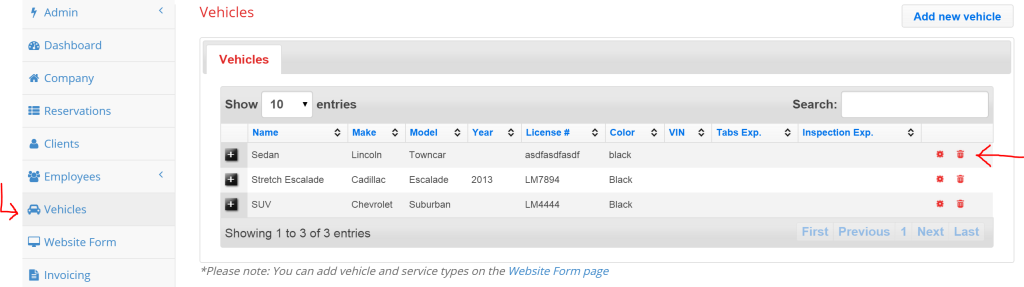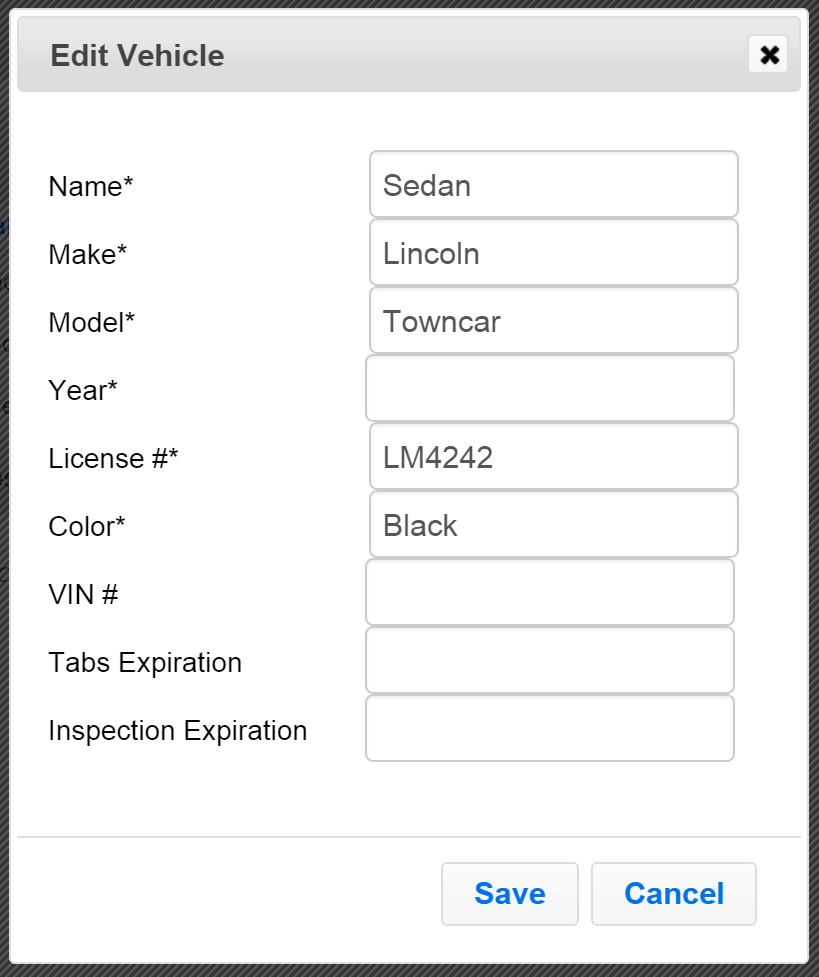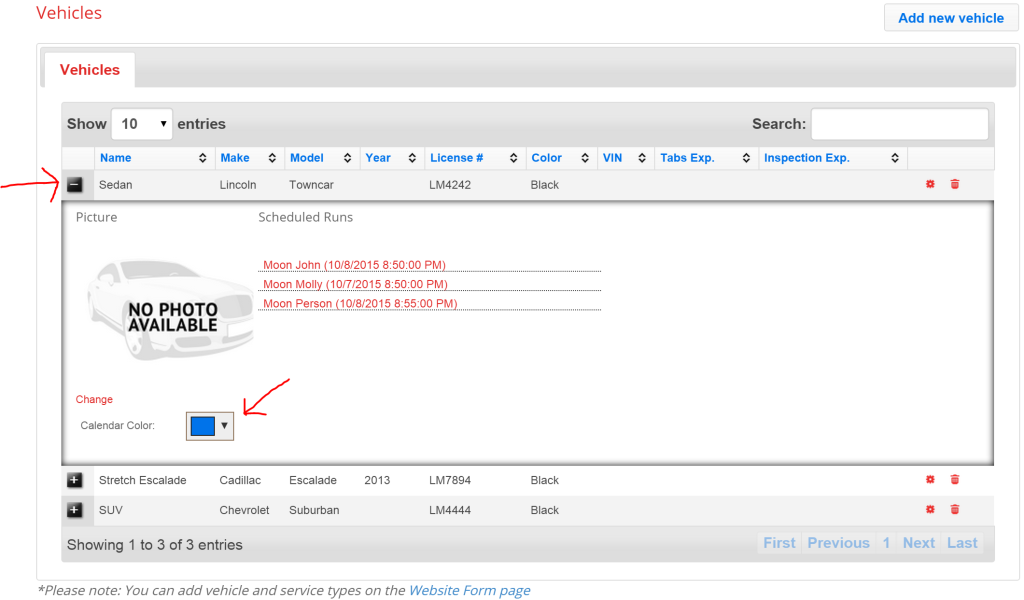To edit information about a vehicle, first go to the “Vehicle” page.
Click the red edit wheel icon to the right of the vehicle that you’d like to edit. The red trash can icon can be used to delete a vehicle.
A window will open allowing you to change and update information.
Edit or update any information that needs updating and press save. You have now updated the information that shows in the list format on the the “Vehicles” page.
From the “Vehicles” main page, you can also see which reservations vehicles have been assigned to that are coming up and you can assign a color to each vehicle to color coordinate your calendar view of reservations.
Click the black plus next to the vehicle to open the drop down section. Here you can see the upcoming reservations, you can upload a picture of the vehicle if you choose to and you can change the color for each vehicle to color coordinate the calendar view of reservations. Don’t know where the calendar view of reservations is? See our tutorial on View Reservations.
Were you looking for a tutorial on editing the vehicles for your website form? See Website Form Vehicles.