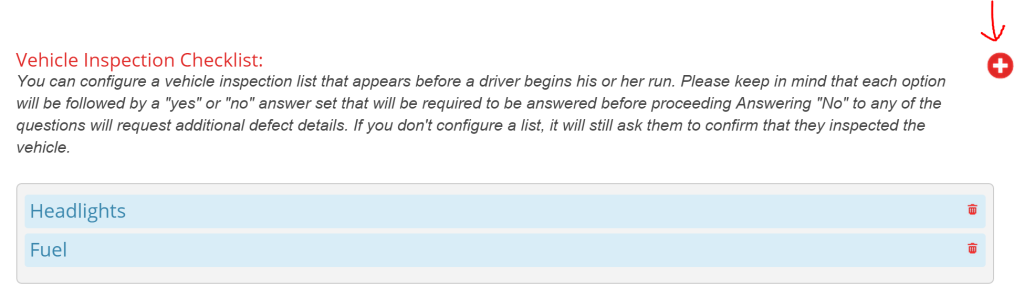You can configure a vehicle inspection list that appears before a driver begins his or her run. This feature only works if drivers are using mobile or the Driver App.
Please keep in mind that each option will be followed by a “yes” or “no” answer set that will be required to be answered before proceeding. Answering “No” to any of the questions will request additional defect details. If you don’t configure a list, it will still ask them to confirm that they inspected the vehicle.
To add items for drivers to check on their digital vehicle inspection, first go to the “Company” page. Then choose the “Preferences” tab. Scroll down until you reach the section titled “Vehicle Inspection Checklist”.
Use the red plus icon in the upper right corner of this section to enter a new inspection item. Above you’ll see a few examples of inspection checklist items that can be added. If at any point you want to delete an item, just simply click the red trash can to the right of that item.