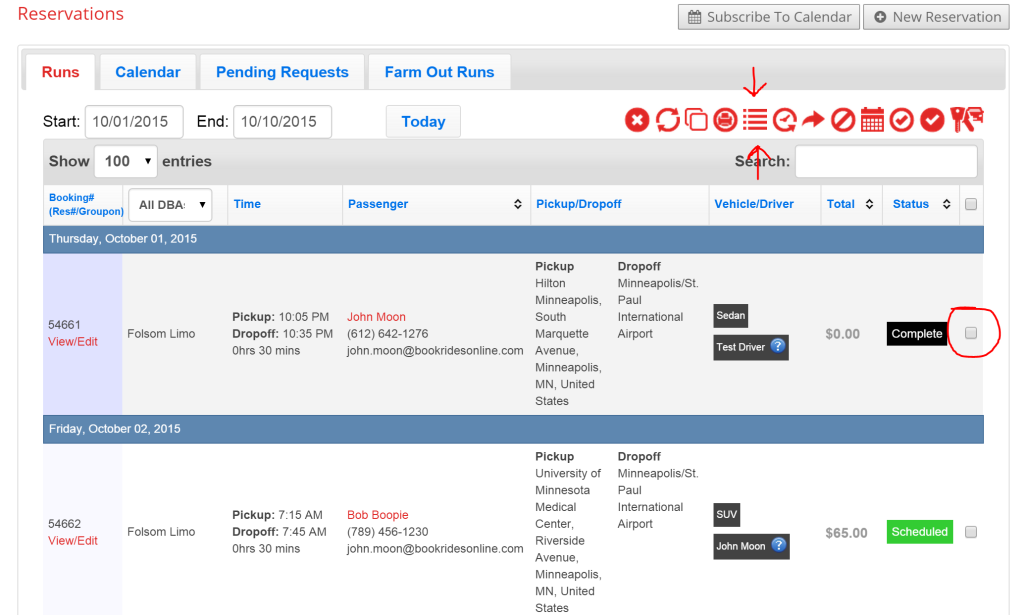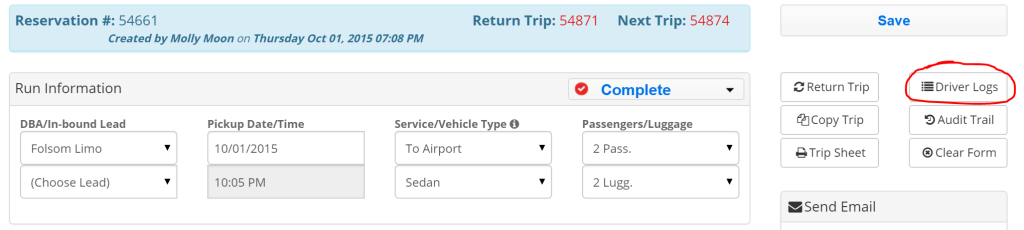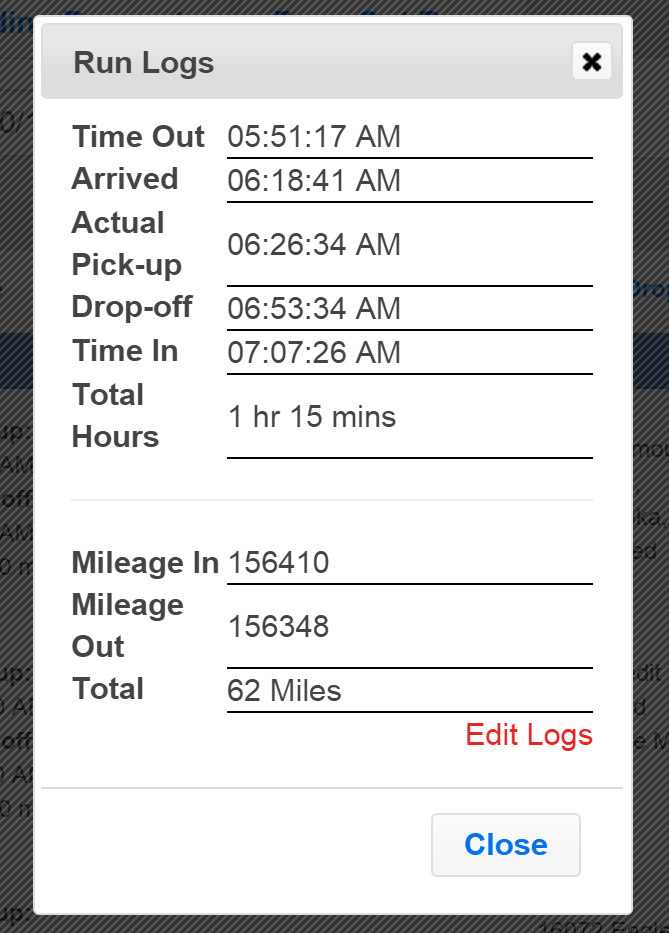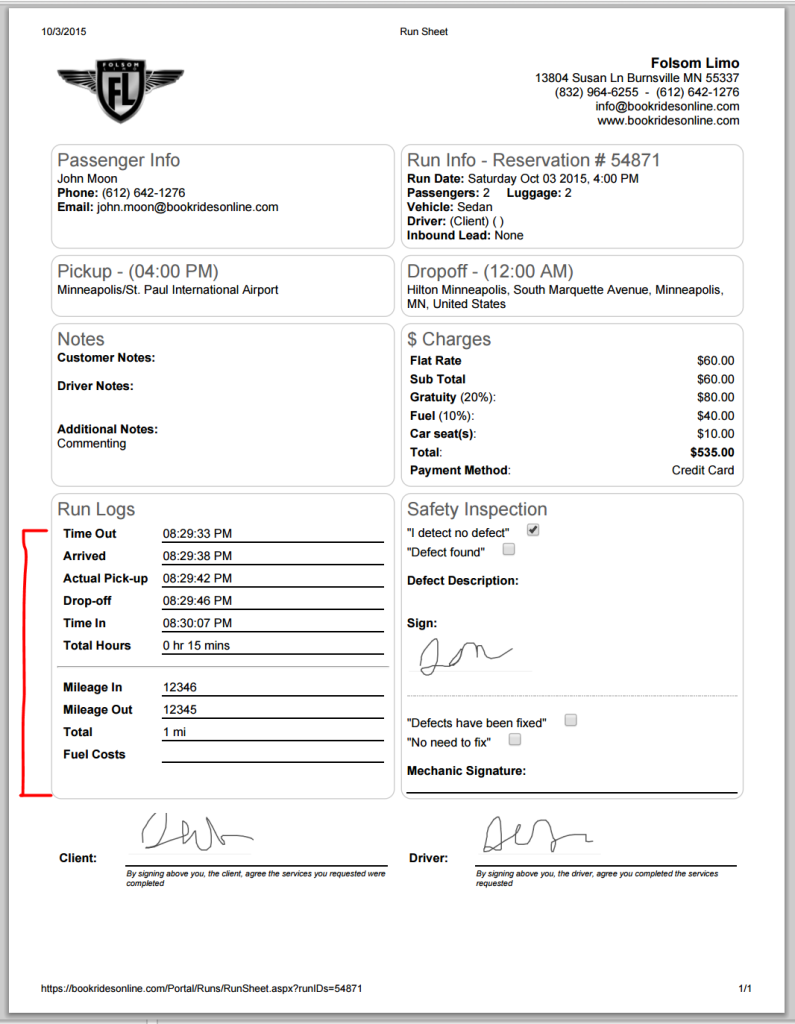Book Rides Online allows drivers to digitally time stamp their run logs for each reservation. If a driver is using the Driver App or running through their trip through mobile, they will be asked to push a button that will time stamp when they are at the following points in their trip: Time out, Arrival Time, Actual Pickup, Dropoff Time, Time In. This feature can also track trip mileage and total hours worked to be used in your DOT paperwork.
Once a driver has completed a trip using either the Driver App or on their mobile device, you can view the run log in three places. First, you can view it from your main reservation page.
Check the box to the right of the reservation you need a run log for and click the red run log button in the control panel at the top of the page.
You can also find a driver’s run log from within a reservation. Click the “Driver Logs” button in the top right corner.
Either of these two ways to reach a driver’s run log will pop up the run log digitally in a window like this:
If a driver lets you know that they made a mistake while going through their trip in the app or on their mobile, you can go in and fix the times or mileage by pressing the “edit logs” button.
At any time after a trip is complete, you can print off the trip sheet and the run log and mileage will be filled out on the sheet.(Can’t remember how to print off a trip sheet? See our tutorial on Printing Trip Sheets). A completed trip sheet printed will look like this:
You can find the run log on the bottom left corner of the trip sheet. When printed before a driver has done their trip, they can fill these in by hand, or if you choose to/need to print them off again after the trip is finished, the run log and mileage will be filled in based on the drivers digital input during the trip. This can be helpful when drivers lose their paperwork.