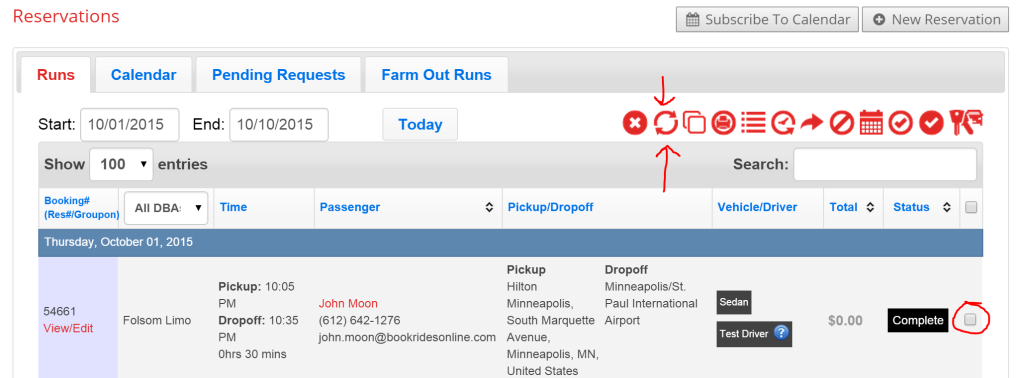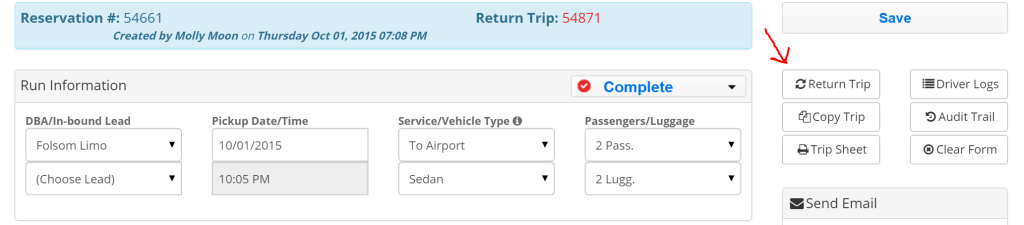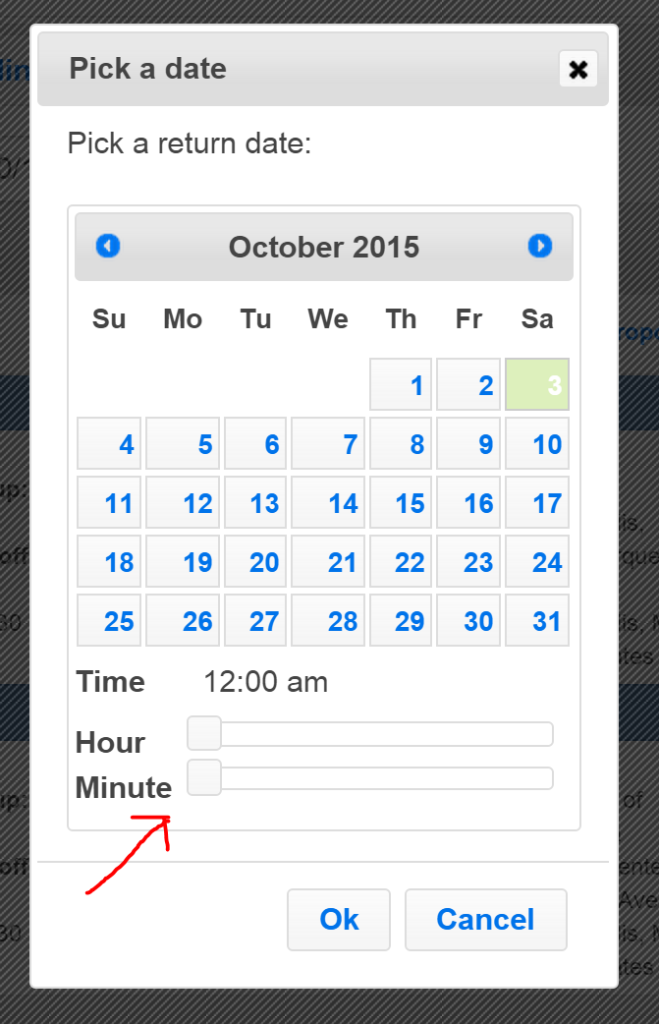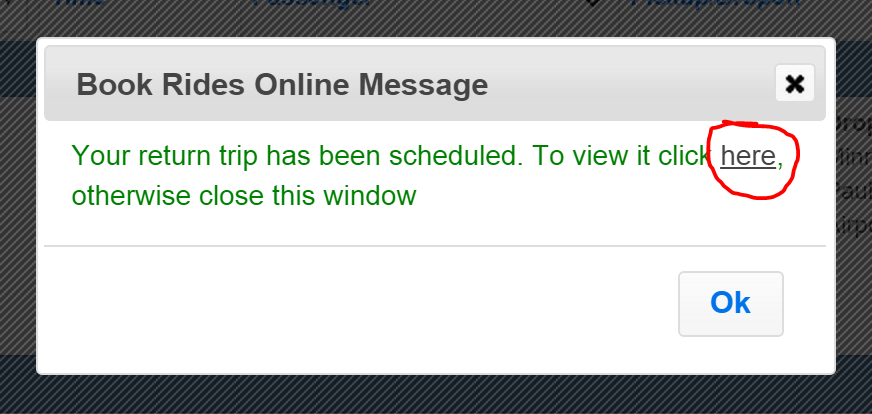If you’ve input a reservation and need to input a return trip for that reservation, we’ve offered a way to streamline getting it into the system. Rather than creating a new reservation from scratch, there are two ways that you can create a return reservation from the original reservation.
If you’re looking at the original reservation in the list view, check the box to the right of the original reservation and choose the “return trip” button from the control panel at the top of the page.
A return trip can also be started from within the original reservation. From within a reservation you’ll see a small control panel in the upper right corner. Click the “return trip” button.
After clicking the return trip button from either the list view or from within a reservation, you’ll first be prompted to pick the date and time of the return trip.
After picking a date and time, press ok. A small window will pop up stating that the basic details of a return reservation were input into the system.
You can press “ok” and see the return reservation at any time from the list view, or you can click the link offered in the message to open the return reservation right away to finalize any details.