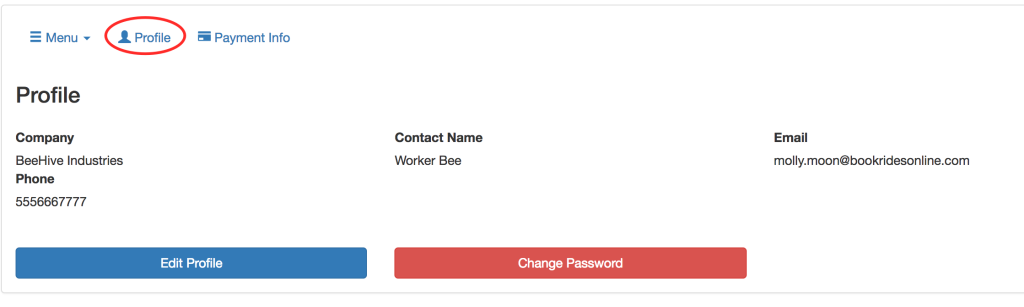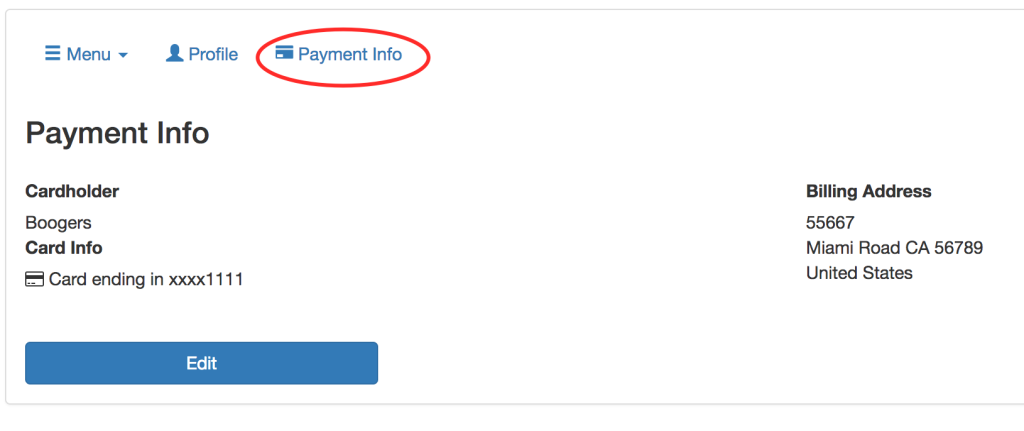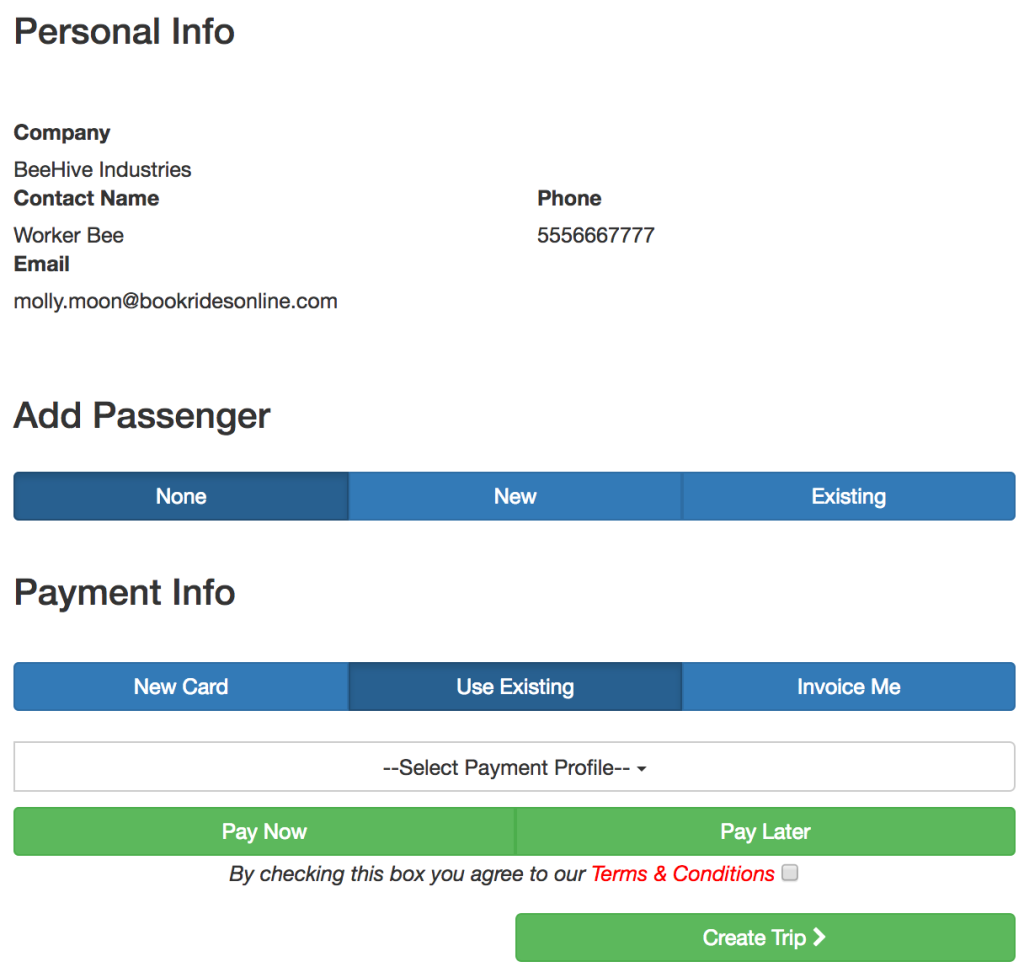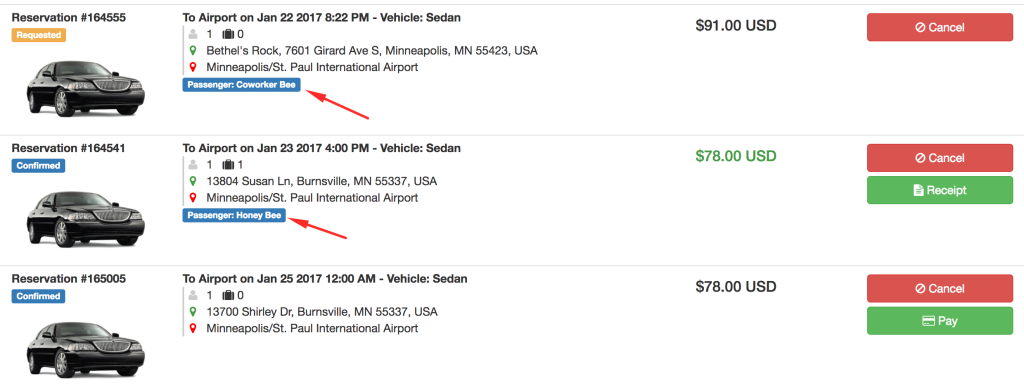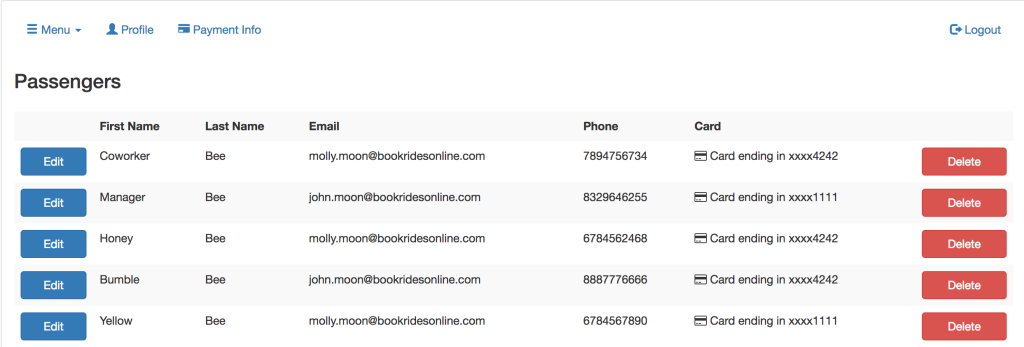The Corporate Client Portal layout is the same as the individual layout, plus a few extra features. To familiarize yourself with the basic of the portal, please first read the Client Portal Layout. This article is written specifically to point out the extra features found within the Corporate Client portal.
After logging in, the profile page will show the basic corporate client account information:
You’ll see the Company name, the contact person name and the contact email and phone number. The profile can be edited here and the password can be changed for the corporate contact account as well.
On the payment information page, clients can enter/edit the card information that will be listed for the company as a whole. This will show up as a payment option for each trip for all passengers within the corporate account. Ideally, what you would want to input here would be the company card.
Under the Menu drop down, you can find “Book a New Trip”, “My Trips” and “My Passengers”.
Book A New Trip
This feature will function exactly like the version for an individual account until you reach the final page of the trip request. On this final page, there are additional fields that allow you to create new passengers, attach existing passengers, and attach existing or new payment information to the reservation.
You’ll see the main corporate client information shown and then you can leave the trip with no passenger, add a new passenger (passenger profile will be created on the backend within the corp. client account) or add an existing passenger.
You can attach a new credit card for payment. If you have no passenger chosen, this will be added (or overwrite a current) business card on file, the main card attached to the corporate client account. If you are adding a new passenger or have attached an existing one and choose “new card”, this card information will be attached to the passenger profile directly.
If you use an existing card, it will list the business card option and a passenger card option (if any are input). There is also an option for corporate clients only for “invoice me”. This option is only available to corporate clients and is optional. It can be turned on/off on the the Website Form > Form Settings page.
My Trips
This page functions exactly like the My Trips page for an individual account (again, see tutorial listed at the top) with the exception that if a passenger is attached, their name will be listed with the reservation details.
If you choose to pay for a reservation from this page, it will be charged to whichever card was attached at the time of booking (passenger or corp. client card).
My Passengers
On the My Passengers page, all current passengers attached to this corporate client account will be shown:
By clicking edit, you can edit the profile information for each passenger account, including add/edit the card on file or you can delete a passenger account. To add a new passenger, clients can add them when creating a new reservation or request that you add them from the backend of the system to their account.
These same features are available within the passenger booking app as well.
Please note: All of the features that are shown are reliant upon the “management permissions” feature being turned on within the Corporate Client Account. To see where to turn this on, see Corporate Client Features.