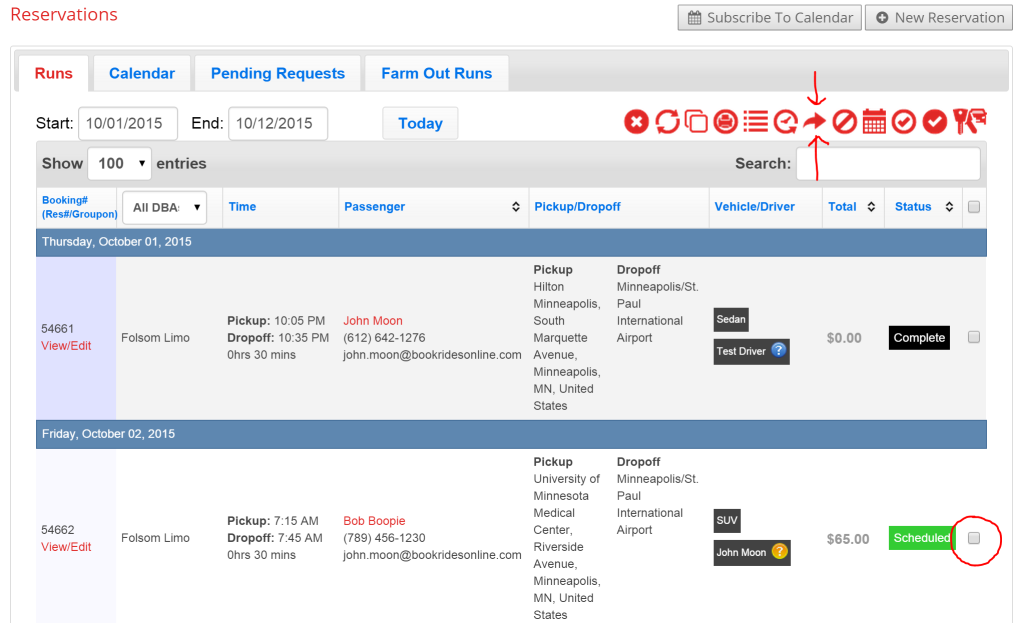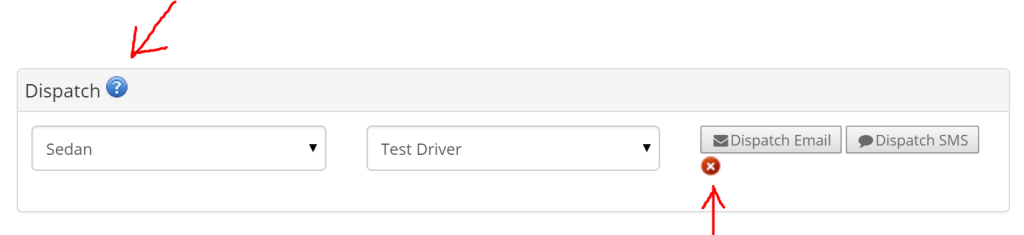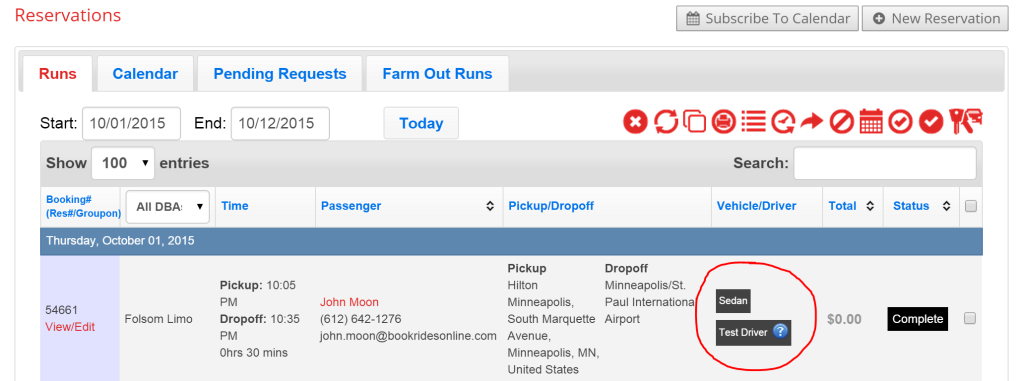First and foremost, please note that a reservation must be saved before you can dispatch it.
In order to dispatch a reservation to a driver, you must first assign a driver and specific vehicle to your reservation. You can assign a driver and specific vehicle from within a reservation. Open up the reservation and scroll down to the section titled “Dispatch”. Please note: Assigning specific vehicles and drivers is different than the initial vehicle type you assign at the top of a reservation.
Once you’ve assigned a specific vehicle and driver, you can click either the “Dispatch Email” button or the “Dispatch SMS” button. If you choose to dispatch via email, you will have the opportunity to add special instructions or information for the driver that will not show up only in the email and not on the trip sheet. If you choose to dispatch via SMS, you will need to enter the driver’s cell phone number before sending.
Reservations can also be dispatched from the main reservation page as long as drivers and vehicles have been assigned to them.
Check the box next to the reservation(s) you’d like the dispatch and click the red dispatch button found in the control panel at the top of the page.
Book Rides Online has created a few features that allow you to keep track of which reservations have been dispatched, which have not been dispatched yet, and whether a driver has accepted or declined a reservation that was dispatched to them.
Before a reservation has been dispatched, you’ll see a blue question mark and red ‘x’ graphic appear in the “Dispatch” section of the reservation page. The red ‘x’ changes to a green check mark once a dispatch has been sent.
The blue question mark in the upper left corner means that a reservation has not been sent yet. After a dispatch email or SMS has been sent to the driver, the question mark will turn yellow which means that a dispatch is pending (this just means that a driver has not yet responded with an “accept” or “decline” to the dispatch). If a driver accepts a reservation, a green check will show here and if they decline a red ‘x’ will appear.
These same four colored symbols appear on the main reservation page for each reservation in the vehicle/driver column along with the specific vehicle and driver that you assign.
If you have any further questions about dispatching reservations, please feel free to contact us at info@bookridesonline.com for more information.